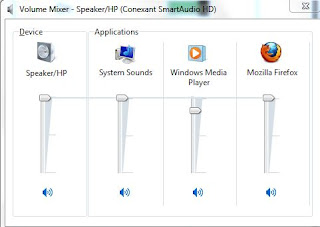 You will find a small speaker icon to the right side of the taskbar. Click on it to show the volume control slider. You can use the button ‘Mute’ to turn offall sound but there is also the link to the ‘Mixer’ on the bottom. Click it to open the dialog ‘Volume mixer’ which will show separate volume controls for each active program. There are individual mute controls under each slider for turning offthe sound for the relevant application. Use the control marked ‘Device’ in order to change the volume of all applications at the same time. Interestingly, the ratio of the individual settings to each other remains in force. The dialog ‘Sound mixer’ can be closed with the usual ‘X’ button present in the top right corner
You will find a small speaker icon to the right side of the taskbar. Click on it to show the volume control slider. You can use the button ‘Mute’ to turn offall sound but there is also the link to the ‘Mixer’ on the bottom. Click it to open the dialog ‘Volume mixer’ which will show separate volume controls for each active program. There are individual mute controls under each slider for turning offthe sound for the relevant application. Use the control marked ‘Device’ in order to change the volume of all applications at the same time. Interestingly, the ratio of the individual settings to each other remains in force. The dialog ‘Sound mixer’ can be closed with the usual ‘X’ button present in the top right cornerThursday, 8 November 2012
Find out the noise level for applications separately
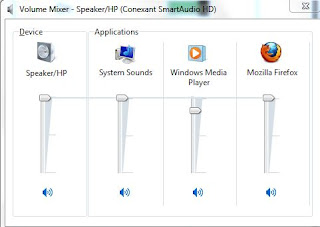 You will find a small speaker icon to the right side of the taskbar. Click on it to show the volume control slider. You can use the button ‘Mute’ to turn offall sound but there is also the link to the ‘Mixer’ on the bottom. Click it to open the dialog ‘Volume mixer’ which will show separate volume controls for each active program. There are individual mute controls under each slider for turning offthe sound for the relevant application. Use the control marked ‘Device’ in order to change the volume of all applications at the same time. Interestingly, the ratio of the individual settings to each other remains in force. The dialog ‘Sound mixer’ can be closed with the usual ‘X’ button present in the top right corner
You will find a small speaker icon to the right side of the taskbar. Click on it to show the volume control slider. You can use the button ‘Mute’ to turn offall sound but there is also the link to the ‘Mixer’ on the bottom. Click it to open the dialog ‘Volume mixer’ which will show separate volume controls for each active program. There are individual mute controls under each slider for turning offthe sound for the relevant application. Use the control marked ‘Device’ in order to change the volume of all applications at the same time. Interestingly, the ratio of the individual settings to each other remains in force. The dialog ‘Sound mixer’ can be closed with the usual ‘X’ button present in the top right corner












0 comments
Posts a comment